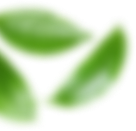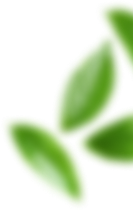如果需要安装docker就得用内核5.0以上的镜像,不需要用docker就用官方给的镜像刷入就可以了
🖥️ 镜像下载
官方镜像Docker镜像官方刷入链接:点击下载
可用docker镜像:点击下载
📶 连接WiFi并使用ssh连接设备
WiFi相关命令
查看附近可用WiFi命令:
1nmcli device wifi list连接WiFi:
1nmcli device wifi connect "名称" password "密码"查看WiFi是否连接:
1nmcli con show
🔄 添加清华源
请确保网络连接正常再执行以下命令
1234wget https://tuna.moe/oh-my-tuna/oh-my-tuna.pypython3 oh-my-tuna.pypython3 oh-my-tuna.py --globalpython3 oh-my-tuna.py -h
🔒 SSH配置
SSH安装与配置步骤
重设Linux密码:1sudo passwd root安装ssh:123apt-get updatesudo apt-get install openssh-clientsudo apt-get install openssh-server启动ssh服务:1/etc/init.d/ssh start查看是否安装成功:1sudo ps -e | grep ssh更改ssh配置:1vim /etc/ssh/sshd_config将 Port 前方的 # 删掉,然后改一个自己想要的端口号,建议端口号不要小于6000!这里我们修改为 8080 端口。默认端口号是:22
将#PermitRootLogin without-password改为PermitRootLogin yes
重启SSH服务使配置生效:1sudo /etc/init.d/ssh restart
🐳 使用阿里源安装Docker
因为官方下架了dockerhub的镜像,我们更换一个阿里的镜像源
Docker安装步骤
更新apt包索引并安装相关软件包:12sudo apt-get updatesudo apt-get install ca-certificates curl gnupg lsb-release添加阿里云的Docker GPG密钥:12sudo mkdir -p /etc/apt/keyringscurl -fsSL https://mirrors.aliyun.com/docker-ce/linux/ubuntu/gpg | sudo gpg --dearmor -o /etc/apt/keyrings/docker.gpg添加阿里云的Docker源:1echo "deb [arch=$(dpkg --print-architecture) signed-by=/etc/apt/keyrings/docker.gpg] https://mirrors.aliyun.com/docker-ce/linux/ubuntu $(lsb_release -cs) stable" | sudo tee /etc/apt/sources.list.d/docker.list > /dev/null安装Docker engine:12sudo apt-get updatesudo apt-get install docker-ce docker-ce-cli containerd.io docker-compose-plugin验证安装完成:123sudo docker -v# 打印出版本号Docker version 24.0.2, build cb74dfc修复Docker并重启:123sudo update-alternatives --set iptables /usr/sbin/iptables-legacy && update-alternatives --set ip6tables /usr/sbin/ip6tables-legacy# 修复好docker后重启一下sudo systemctl restart docker